How can you add new #Fujifilm #Film Simulations to #Ligthroom?
- Çetin Karamüftüoğlu
- 3 Ara 2023
- 3 dakikada okunur
Güncelleme tarihi: 30 Nis 2024
If there's one thing that's as famous as Fujifilm's cameras and lenses, it's their film simulations. It is also a very practical and aesthetic solution for those who are interested in nostalgic photos and do not want to deal with photo editing too much.
Although I have used Fujifilm cameras and lenses for many years, I have almost never used their film simulations, because I never take JPEG photos. Also, the old Fujifilm films that I liked and their simulations that I used were not in Fujifilm's camera profiles and film simulations. Until Fujifilm released its "Classic Negative" film simulation...

#ClassicNegative is essentially a Fujifilm Superia 100 simulation. This was what excited me, because I already loved the look of #FujifilmSuperia film and was using the Fujifilm Superia 1600 preset in #Lightroom. So I looked for ways to add these new film simulations from Fujifilm to Lightroom's camera profiles, since these simulations came with new cameras like the Fujifilm X-T4, X-Pro3, and so on. But even though I have new Fujifilm cameras, I love using my X-T3 and it is still one of the cameras I use most actively (I will share the reason with you in another article). Therefore, I could not use these new film simulations in the #RAW images of the #XT3, so I researched solutions. Now I will share with you how you can do this.
First, download this program to your computer. It is a simple, completely reliable program.
After downloading this program to your computer, go to "Program Files > Adobe > Adobe Lightroom Classic > Resources > Settings > Adobe > Profiles > Camera > Fujifilm > Fujifilm X-T4" from your computer. Thus, you will reach the location you see below. Copy the X-T4 file to the desktop in case something goes wrong. This is an important issue.

Open the Fujifilm X-T4 file and once you open it you will access new film simulations as you can see below.

Select whichever of these new camera profiles you want and drag it into the "Visual Studio Code" program you downloaded previously. When you do this you will get this image below in Visual Studio Code.

Find the line you will see below.

Delete only the text Fujifilm X-T4 from this line, but do not delete the quotation marks. I repeat, you should not delete the quotation marks, this is important! As you can see below:

After doing this, you must save your action, as you can see below.
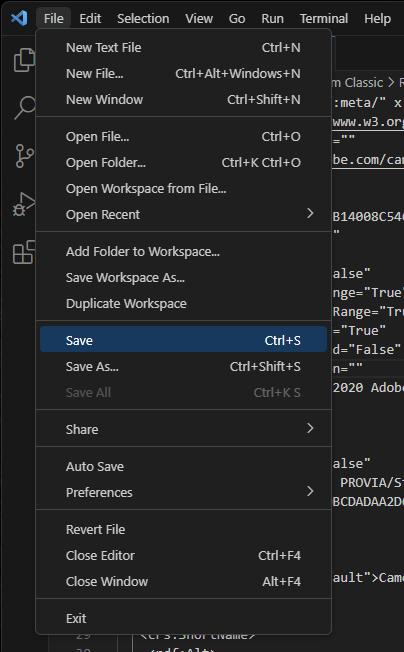
As you can see below, this film simulation will now be added to Adobe Lightroom Classic as a camera profile.

(You can check the EXIF information.)

And congratulations! You can now add Classic Negative and other simulations to Lightroom this way. In this way, you can use this simulation in photographs taken with cameras such as X-T2, X-T3 and similar, which do not include Classic Negative and other current film simulations.
DISCLAIMER and WARNING:
This process has emerged entirely as a result of my personal research and experience, and no problems have been encountered. In order to take precautions against a problem that may occur, you need to back up the file I mentioned above so that you can copy it back to the file you changed in case you encounter a problem. You bear all legal responsibilities regarding any problems you may encounter.
Don't forget to share this article and follow me on social media for more blogs and content about photography❤️
Peace !


Comments